It can get really annoying if you use Instagram often and are prevented from sharing your reaction to messages. Plus, it’s valid if you wonder, ‘Why can’t I react to messages on Instagram?’ and use emojis to respond to direct messages.
In fact, it’s very effortless to respond to messages on Instagram by simply pressing down and choosing the emoji you want to use.
Sometimes, for no particular cause, you cannot respond to communications.
This guide will teach you how to react to Instagram messages and explain what to do if you cannot reply to direct messages.
What’s this Instagram React feature?
With Instagram Direct Reactions, users may respond with emojis to direct messages. It makes it easier to communicate and share feelings with people on the site without having to type a reply.
To use it, press and hold a message you wish to respond to, then choose the emoji you want from the selection.
A notification regarding your response will be sent to the recipient. However, there is a problem with the feature if you are not seeing the pop-up. See why down below!
Why can’t I react to messages on Instagram?
There are many reasons behind your not being able to react to messages on Instagram:
1. Outdated Instagram App
According to my observations, an out-of-date Instagram program frequently prevents you from responding to messages. Make sure you’re utilizing the most recent version.
2. Non-updated Instagram Messaging settings
It’s possible that you haven’t updated the messaging feature if you can’t respond to messages on your Instagram direct message.
One of the additional features of Instagram’s New Messaging upgrade is the ability to respond to messages within a discussion.
3. Poor Internet/WiFi Connection
You won’t be able to react to messages if you have a poor Internet or Wi-Fi connection. You will have trouble reacting to the direct messages on Instagram.
4. Unchecked Instagram Privacy Settings
If the person who has texted you has restricted any kind of action from the Privacy settings related to Instagram direct messages, you might face issues in reacting to those messages.
5. Using the lite version: Instagram Lite
Instagram Lite has fewer features because it was made with less storage space in mind. You will not be able to respond to messages if you are using this version.
6. Account Restrictions by the app
If the person you’re texting with has turned on the account restrictions or has been restricted by the app from performing a certain action, you cannot react to their messages.
7. Any temporary Glitches
Instagram may occasionally experience minor bugs that impact particular functionality. These usually go away on their own in time. That’s why these bugs are one of the most annoying problems with using Instagram or any other social media.
8. Settings or Permissions
Verify that you haven’t unintentionally disabled emoji reactions in your Instagram settings. Additionally, make sure that your smartphone has the required permissions for Instagram. With all the required permissions and settings, you can enable the feature to react.
How to enable emoji reaction to messages on Instagram?
Now that we’ve identified the possible causes of your inability to react to your Instagram messages with emojis, here’s how you can solve the issue.
Approach 1: Update Your Instagram App
Ensure to have the latest updated version of the Instagram smartphone application. If not, immediately head over to the Google Play Store or iPhone’s app store to update the app and get all the newly launched features.
Approach 2: Update The Instagram Messaging Settings
You’ll need to adjust your Instagram messaging if you can’t respond to the message. You’ll finally be able to apply the react function and others.
Here’s how to do it –
- Step #1: Go to your account on Instagram.
- Step #2: Press the three-line icon [menu] to update your messaging.
![Press the three-line icon [menu] to update your messaging Press the three-line icon [menu] to update your messaging](https://www.socialstrategy1.org/wp-content/uploads/2023/11/Press-the-three-line-icon-menu-to-update-your-messaging.png)
- Step #3: Select Settings.
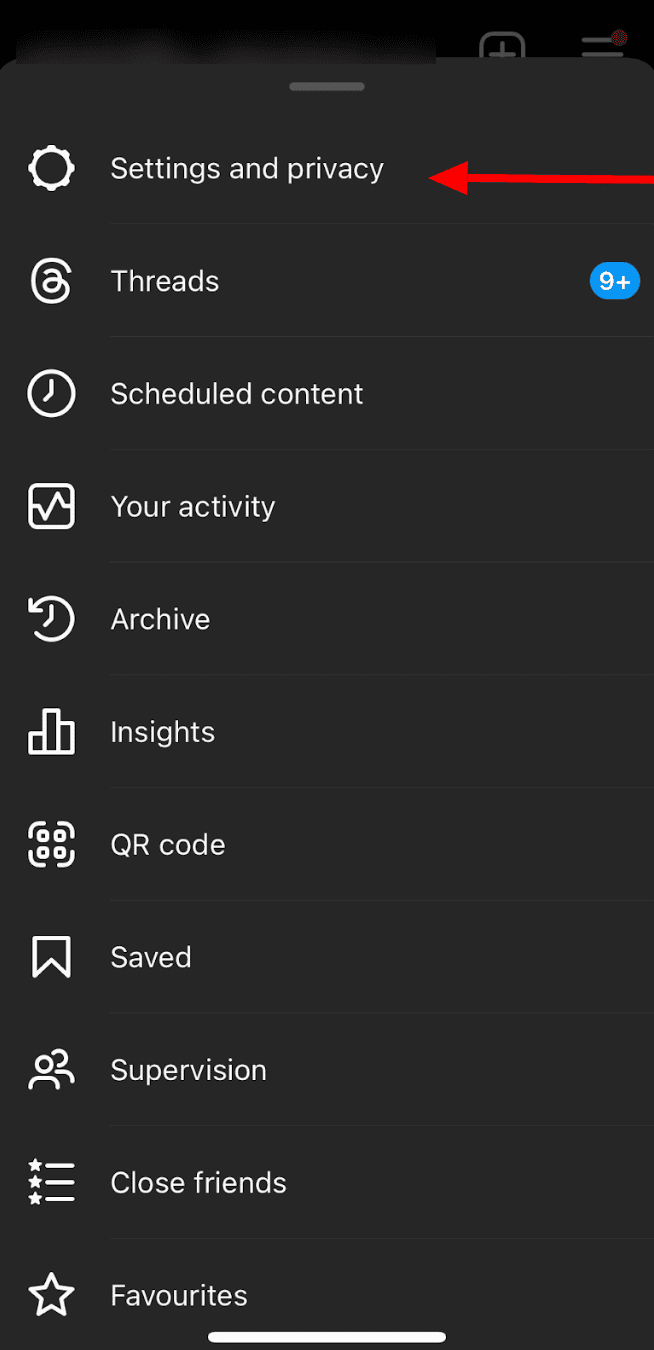
- Step #4: Update Messages and story replies.
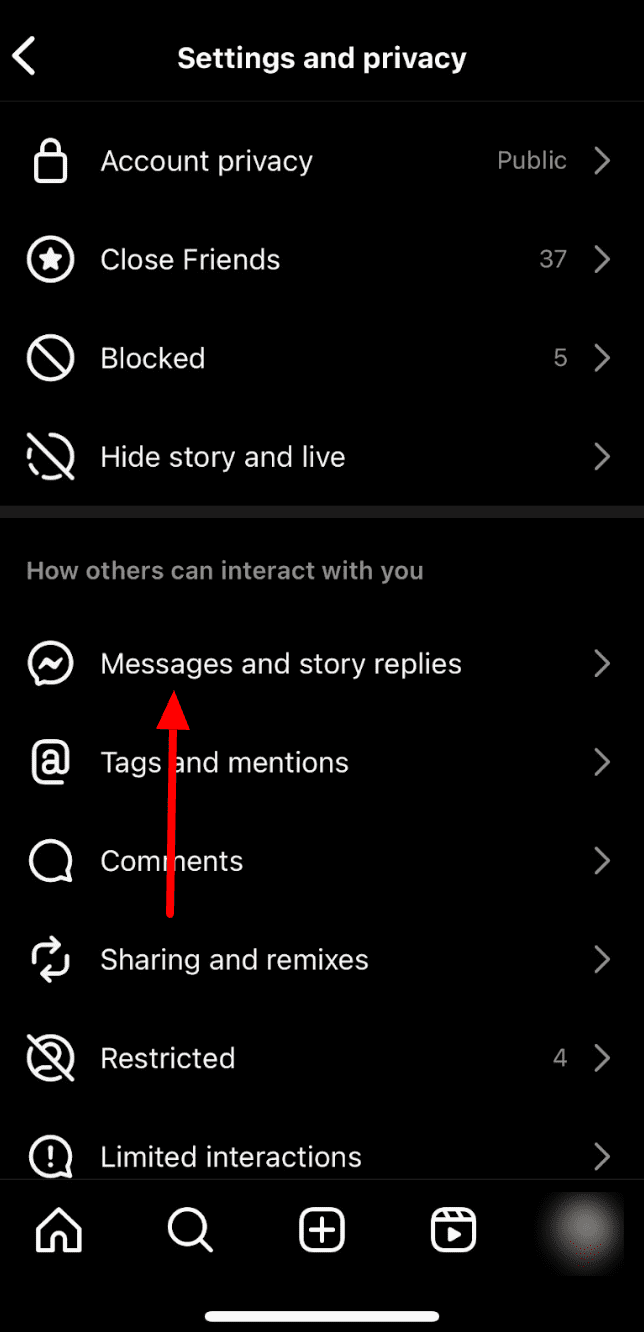
- Step #5: Click on Message controls.
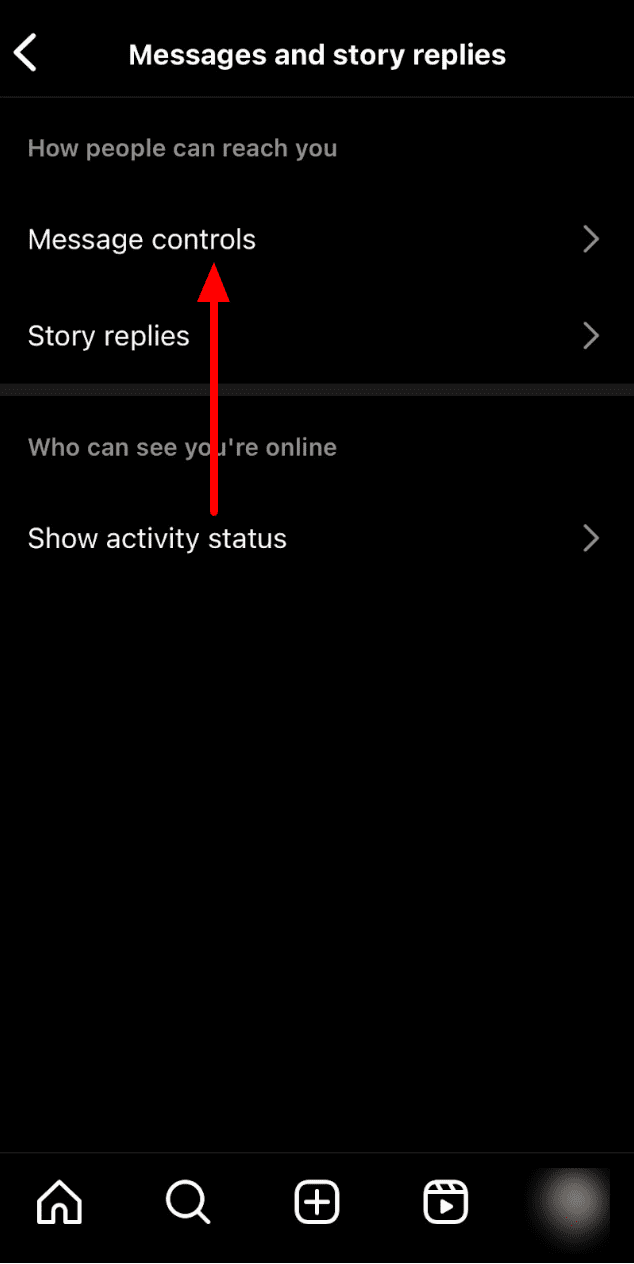
- Step #6: Hit the grey toggle in front of the allow access to messages to get the messaging updated.
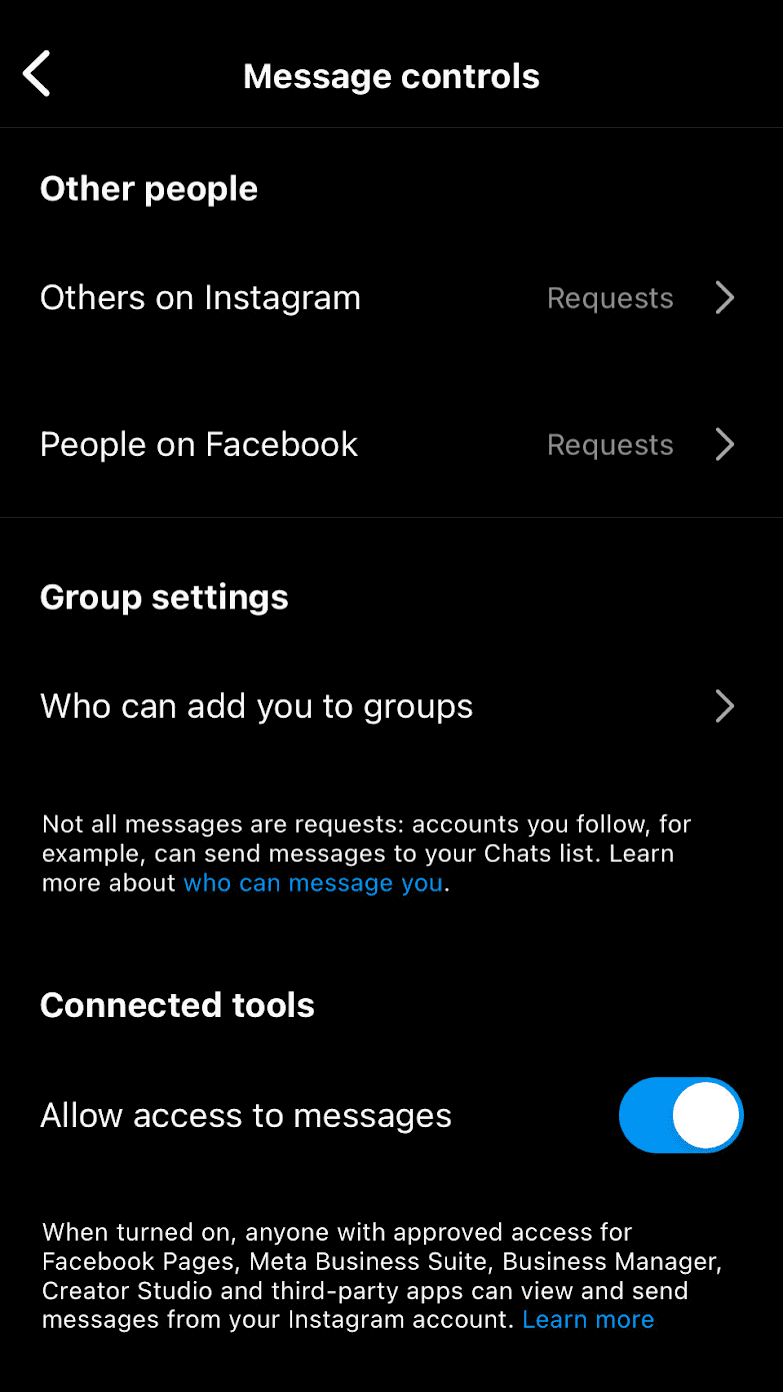
Approach 3: Check Your Instagram Profile’s Privacy Settings
Make sure the person’s text you are attempting to react to hasn’t had their messages restricted or their account blocked. Reacting to the user’s messages is not possible if you restrict their access from the privacy settings.
Approach 4: Clear The Cache Of Your Profile
If you clear the Instagram cache, it might help you with the message reaction inability issue. However, this is only possible on Android phones.
Here’s how to do it –
- Step #1: Head over to the device settings.

- Step #2: Select apps & notifications.
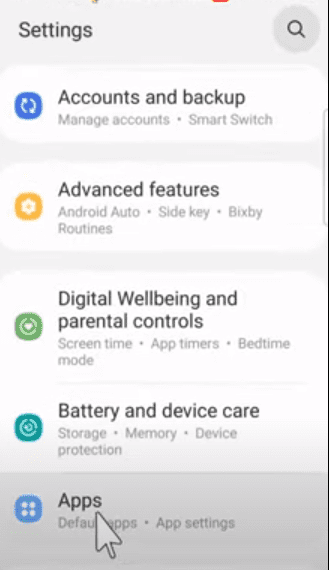
- Step #3: Search Instagram in the list.
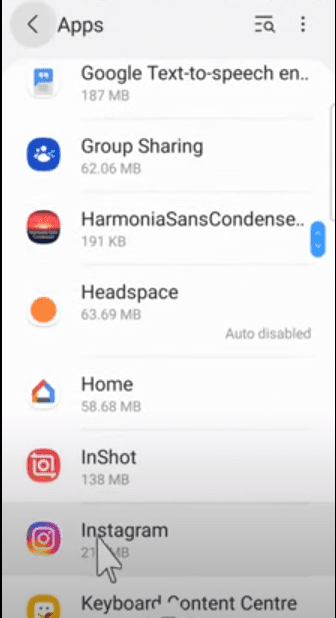
- Step #4: Select Storage.
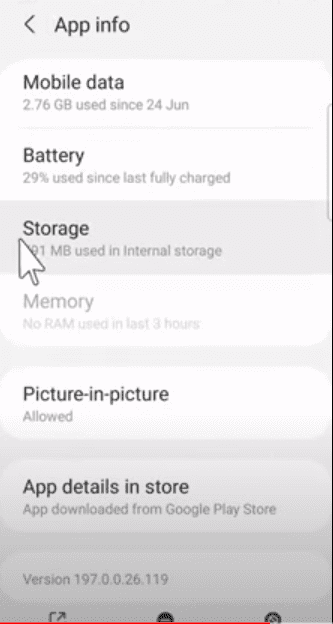
- Step #5: Choose Clear Cache.
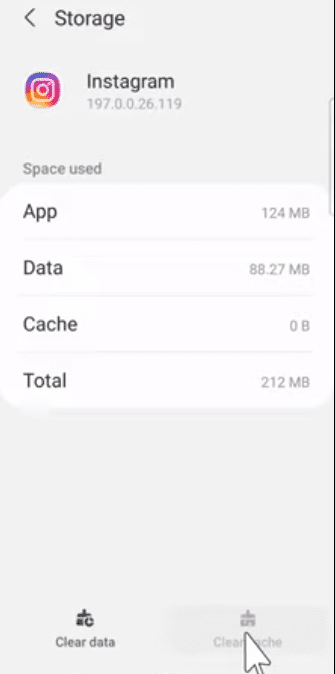
Did You Know? Clearing the cache of any device can boost your device’s speed and improve performance. The same applies to Instagram too. Here is a definitive guide to Clear Instagram Cache On iPhone & Android.
Approach 5: Restart Your Instagram App
Try restarting Instagram after closing it to find out if that fixes the problem of being unable to respond to messages.
On your device, you can also remove and install the Instagram app again. This may resolve the problem and enable you to react to your DMs.
Approach 6: Check Your Internet/WiFi Connection
Make sure you have a good and stable internet and Wi-fi connection to be able to react to the direct messages.
More Instagram Guide:
- How To Unmute Notes On Instagram
- How To Get Notes On Instagram
- How To Hide Followers On Instagram
- How Much Does Instagram Pay For 1K Followers
- How To Turn Off Instagram Likes
Conclusion: Why Can’t I React To Messages On Instagram?
Based on my research, the most common causes include out-of-date apps, privacy settings that are too restrictive, and occasional bugs.
Fixing the reasons is not too difficult once you know why. Maintaining a current app, adhering to platform policies, and having a reliable internet connection is crucial. Contacting Instagram’s help might be a good choice if all else fails.

As a Social Media Specialist, Paulward brings a wealth of knowledge and experience to our team. They have a passion for Social Media Specialist and are dedicated to helping our clients succeed.
Leave a Reply