Most people like watching videos with captions on them as it makes the content more accessible. That’s why creators on TikTok and Instagram Reel mostly prefer enabling captions on their short videos. But how to turn on caption on TikTok?
Well, turning on auto-captions on TikTok only takes a few seconds but gives you content that is easily comprehensible to you as a creator and viewer.
Hence, to help you add value to your TikTok videos, I have shared a step-by-step guide on how to turn on captions on TikTok below. In addition, it’ll help you learn the reasons why captions are important.
Scroll down for a quick preview of the article and to check out the thorough guides!
Key Takeaways-
- TikTok auto-captions are subtitles generated on a TikTok video.
- TikTok allows you to manage auto-caption differently as a creator and a viewer, so ensure to go through both guides.
- You can use auto-captions for videos that include big speeches and explanations.
- Ensure to double-check the captions before publishing the video to avoid inaccuracies.
What Are TikTok Auto Captions?
Auto-captions on TikTok are none other than subtitles that are autogenerated. These auto-captions are transcriptions that are displayed on the video for users to read.
The auto-captions make your videos more user-friendly and accessible. To be precise, the videos with auto-caption become inclusive while letting viewers read and listen to the video at the same time.
It’s helpful to deaf viewers to watch the TikTok videos with more ease without missing out on the fun.
This feature can be turned on while making the TikTok video, allowing you to edit the caption prior to publishing it.
How To Turn On Caption On TikTok?
Turning on TikTok captions is way too easy for both a creator and a viewer. Here’s a step-by-step guide to getting it enabled on your TikTok –
As A Creator –
Here are steps to turn on captions as a creator:
- Step #1: Tap on the Captions option given on the right side of your screen while uploading your video.
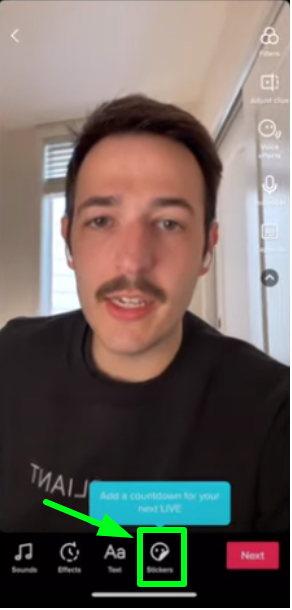
- Step #2: Review the captions for accuracy when TikTok generates the caption audio transcript for your video.
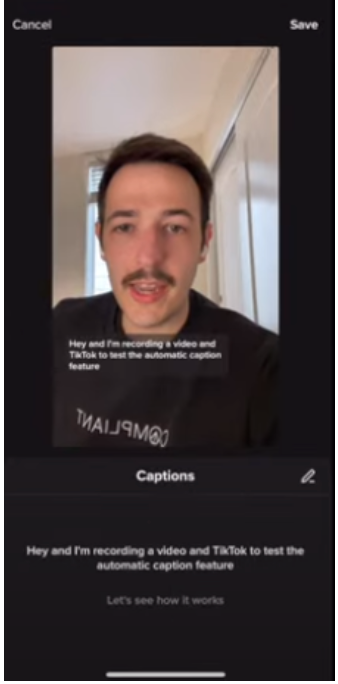
- Step #3: Hit save when you’re done editing and your captions are ready to display.
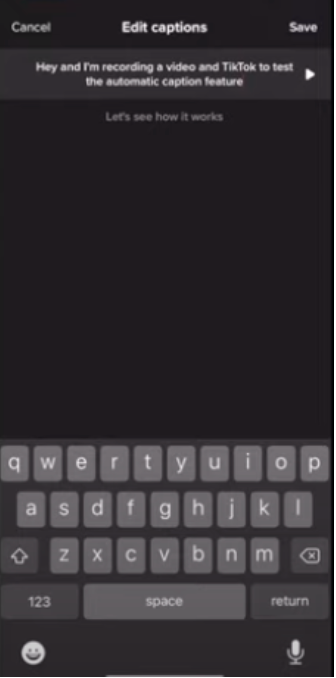
As a viewer –
Here are steps to turn on captions as a viewer:
- Step #1: Head to the Profile option in your TikTok app.
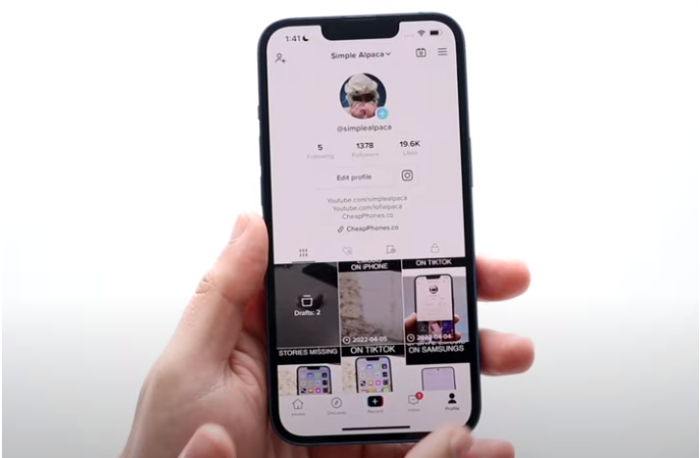
- Step #2: Select the three horizontal lines for the menu in the top-right corner of the screen.
- Step #3: Select the Settings and Privacy option.
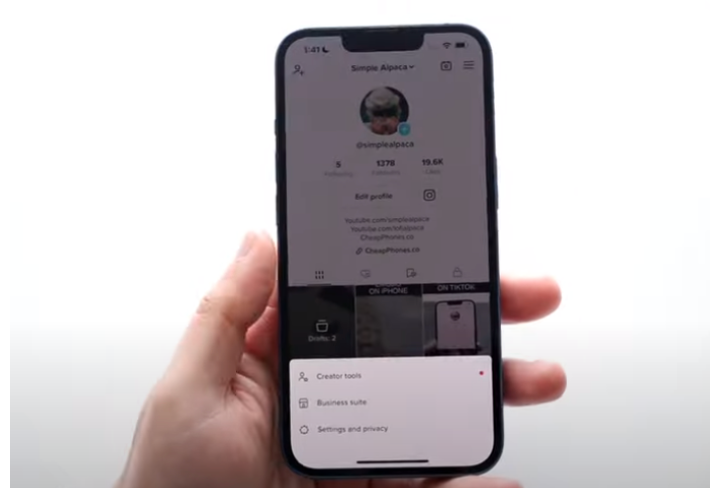
- Step #4: Tap on Accessibility.
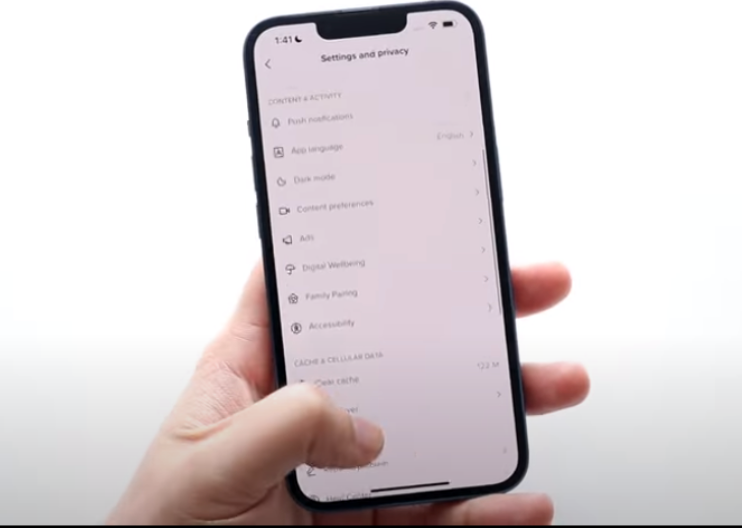
- Step #5: Turn on the toggle in front of the Always Show auto-generated Captions option under the Accessibility section.
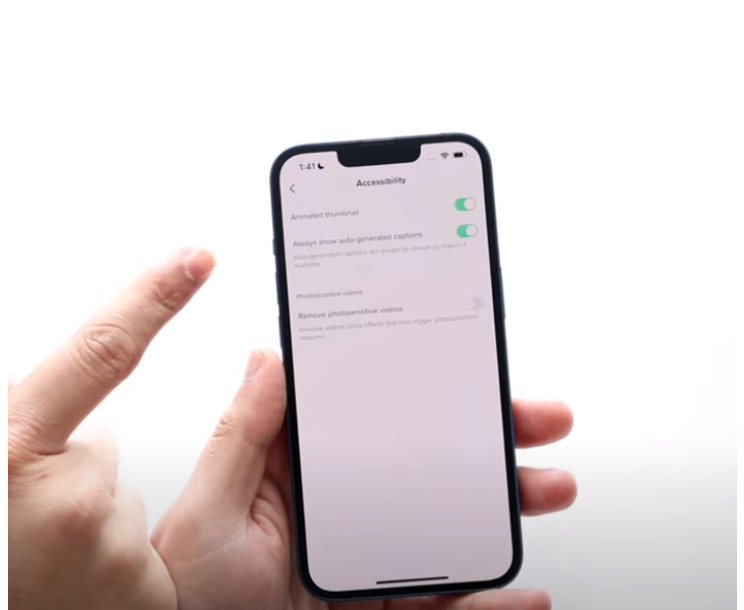
How To Turn Off Auto-Caption On TikTok?
If the auto-captions are not working well for you, giving inaccurate transcripts or overlapping the important visuals in your video, you can simply turn them off in five easy steps.
Here’s how you can turn off auto-caption on TikTok –
- Step #1: Head to the Profile option in your TikTok app.
Source: YouTube Channel – LoFi Alpaca
- Step #2: Select the three horizontal lines for the menu in the top-right corner of the screen.
- Step #3: Select the Settings and Privacy option.
Source: YouTube Channel – LoFi Alpaca
- Step #4: Tap on Accessibility.
Source: YouTube Channel – LoFi Alpaca
- Step #5: Turn off the toggle in front of the Always Show auto-generated Captions option under the Accessibility section.
Source: YouTube Channel – LoFi Alpaca
Why Auto-Captions On TikTok Are Important?
As mentioned above, Users can enjoy the convenience of comfortably watching TikTok feeds with the sound off, thanks to auto-captions.
To ensure you don’t miss anything in the video, just use the app and follow along on the screen. However, the function of auto-captions is more significant than that.
The auto-captions on TikTok were designed with the deaf and hard-of-hearing community in mind.
They help those viewers to keep up with the rest of the audience and enjoy TikTok content.
When Can You Use Auto-Captions On Your Videos?
I have narrowed down a list of a few video formats that include a lot of speech and can be beneficial by enabling auto-captions on them.
- Tutorial videos/ How-to guide videos
- Q&A session videos
- Interview-niche videos
- Mini vlogs or a day in life videos
- Videos with a lot of explanation.
What To Do If Your Captions Have Inaccuracies?
Sometimes, while creating a TikTok video, creators don’t focus on the captions as much as other factors like music, filters, video length, and so on. That being said, the auto-captions are not always accurate and properly structured.
Moreover, TikTok doesn’t allow you to remove and edit the captions after publishing the videos. So, to avoid this issue, you need to double-check your caption to see if they are correct. It is the only solution to avoid inaccuracies in the captions.
Related Read:
- How to Download TikTok Videos Without Posting
- How to Change Your TikTok Username?
- How To Open My TikTok Following Feed?
- How To Un Repost On TikTok
- How Much Do People Make On TikTok
Wrapping Up! How To Turn On Caption On TikTok In 2024
So, as you saw, the ‘how to turn on caption on TikTok’ guide is pretty easy to follow and doesn’t require much effort. Once you turn on the auto-caption, the videos will become comprehensible, whether you’re a creator or viewer.
Moreover, these subtitles are helpful to users who are deaf or have hearing issues, they are equally helpful to everyone. They let us read and listen simultaneously, making it inclusive to users.
However, in case you find the auto-captions bothersome, you can simply turn them off with the steps mentioned above.

As a Social Media Specialist, Paulward brings a wealth of knowledge and experience to our team. They have a passion for Social Media Specialist and are dedicated to helping our clients succeed.
Leave a Reply