YouTube audiences are targeted via Instagram, and that’s one of the main reasons you want to share your YouTube videos on Instagram: to increase your subscribers so your channel can eventually grow more.
Suppose you don’t know how to post a YouTube video on Instagram. In that case, This article will provide you with some straightforward steps to share a YouTube video on instagram, how to resize the video, and how to add a link to an instagram story.
How Do You Share A YouTube Video On Instagram?
YouTube doesn’t allow its users to download videos option or videos they don’t own.
Apart from your own videos, you cannot download other users’ videos on YouTube as it can cause legal action against you. It also depends on where you live.
To share YouTube videos on Instagram, you must first download the YouTube video to your device. (can be your phone, laptop, tab, etc.)
However, to share a YouTube video on instagram, you must first download a YouTube video Downloader to download the YouTube video of your choice.
Here are some easy and efficient steps to share YouTube videos on Instagram:
Step 1: Download or add an extension of any YouTube video downloader on your device.
(I used this YouTube video downloader.)
Step 2: Go to the YouTube app.
Step 3: Select the video you want to download.
Step 4: Copy its link by clicking the share button.
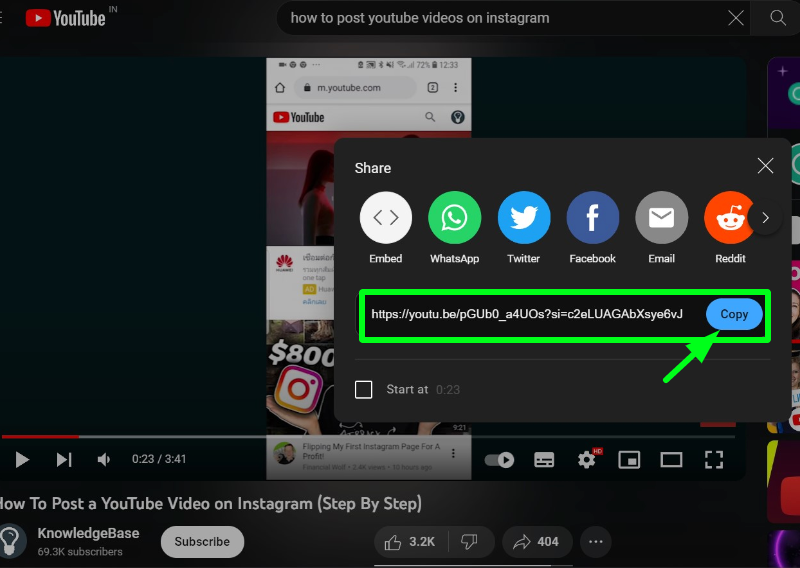
Step 5: Paste the link in your YouTube video Downloader.
(It provides the option for the highest resolution quality video.)
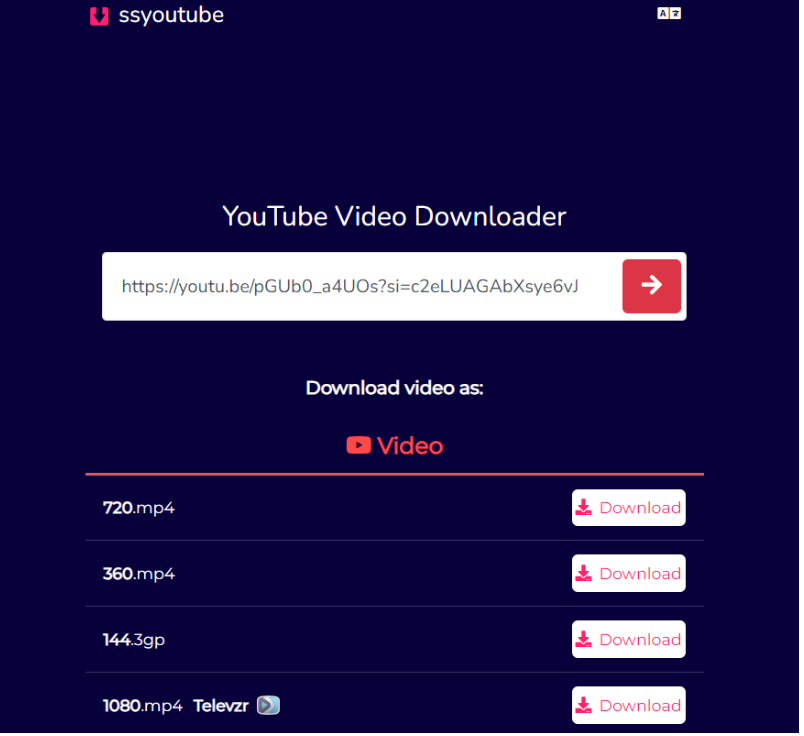
Note that: Go for the highest quality video option
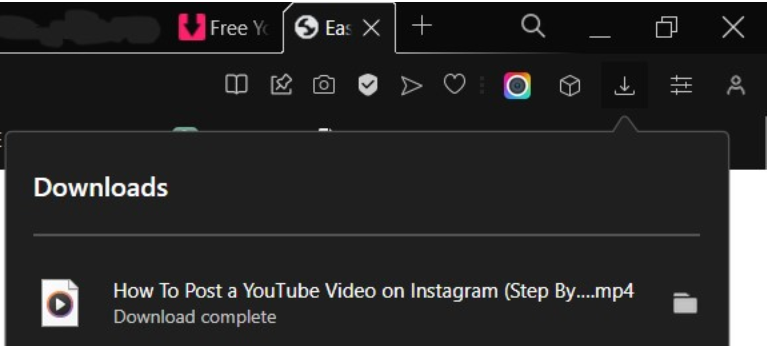
As you can see, the video has been downloaded on my device.
How Do I Change The YouTube Video Size For Instagram?
Instagram has some size aspect ratios that they need to follow while sharing the video in a specific type(example, igtv, story, reel, posts.
I’ve provided video editor applications at the end with alternatives as well.
Step 1: Download or Log in to a video editor application. (I’m using Climpchamp)
Note that You can use any video editor application of your choice
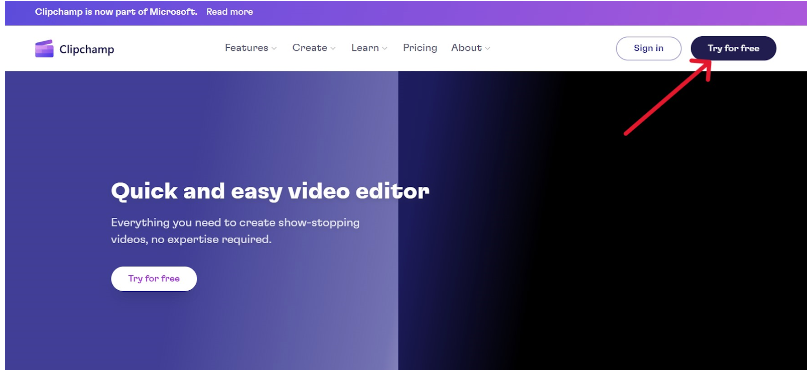
We can resize, crop, add colors, and cut the unnecessary parts in the video using such Video editor applications.
Step 2: You can continue with Google, email, or anything you choose.
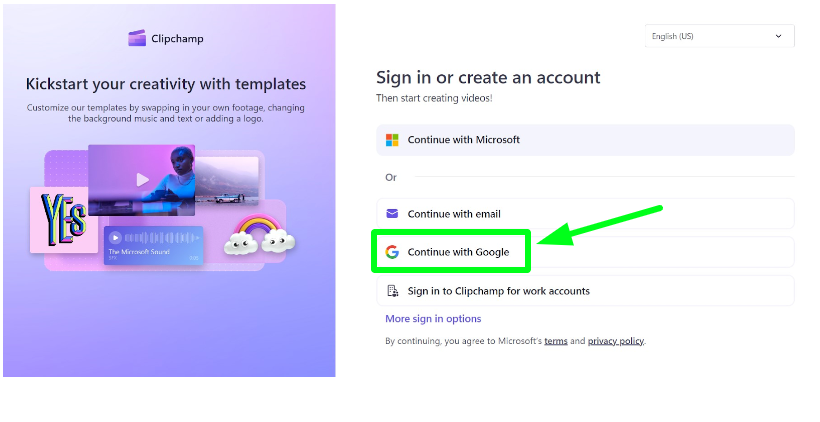
Step 3: You must answer a few simple questions after signing in.
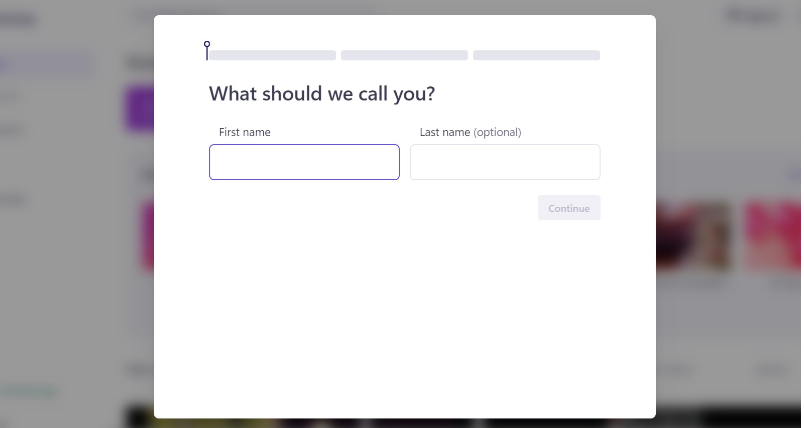
Step 4: After answering a series of questions, click on Create a new video.
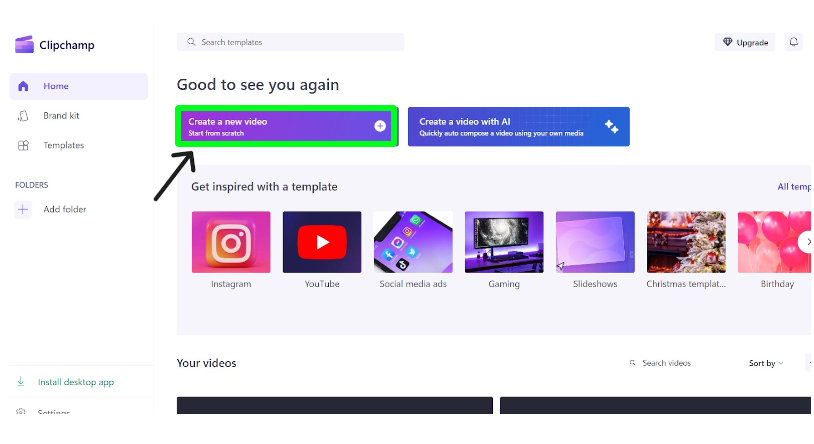
Step 5: Click on the import option and select your downloaded video.
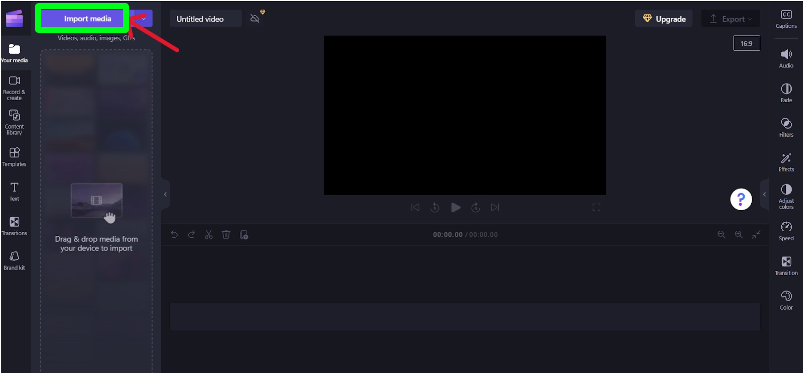
Step 6: Upload your downloaded video on Clipchamp.
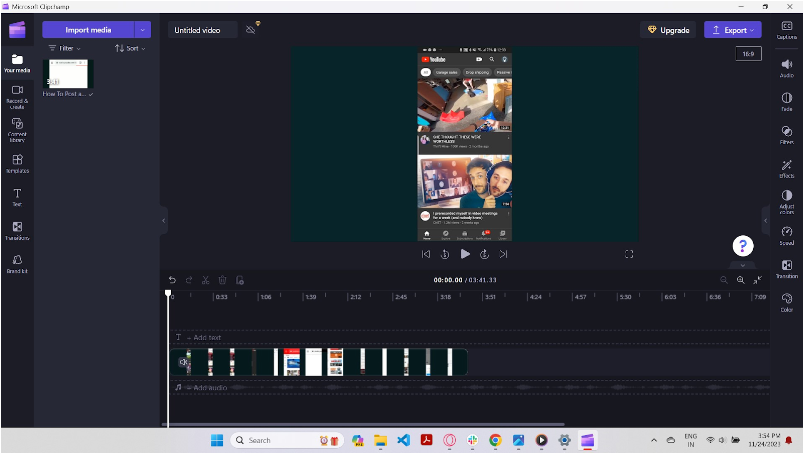
The instagram aspect ratios matter a lot while posting a reel, igtv, post, or story.
Step 7: The ratios are available at the right corner of the screen, as you can see.
You can now make edits and fit the aspect ratios per your requirements.
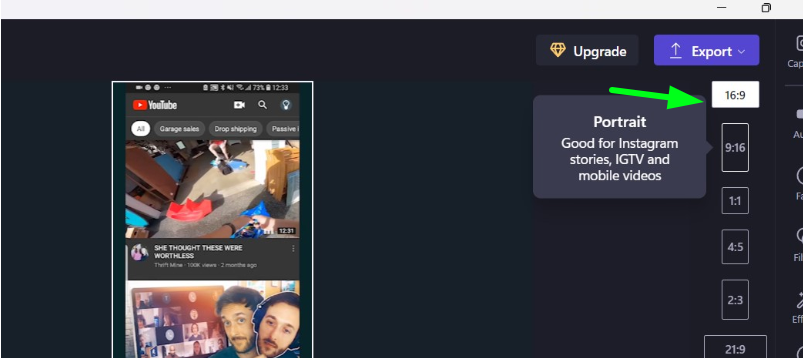
Climchamp has provided ratios with descriptions to tell us how these videos can be posted:
Step 8: You can crop the video and make the video short according to your needs.
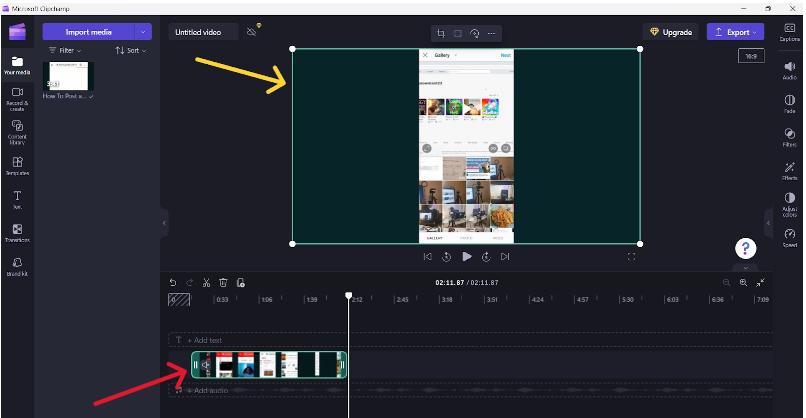
Step 9: After finishing all the edits, you can export your file while choosing the option for the highest-quality resolution video.
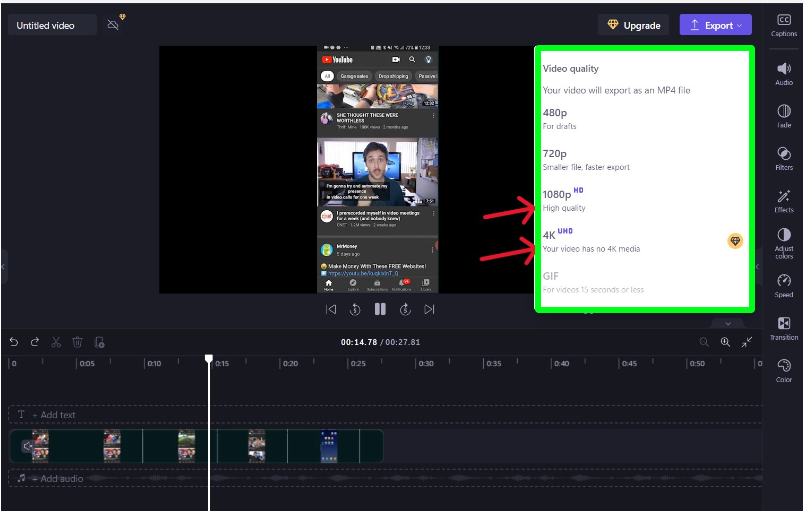
You can now see your edited video through your device.
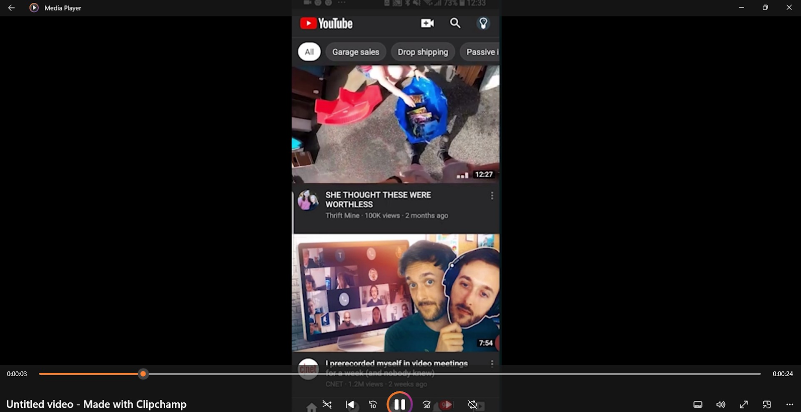
Step 10: You can now post your video on instagram while maintaining the aspect ratio for instagram.
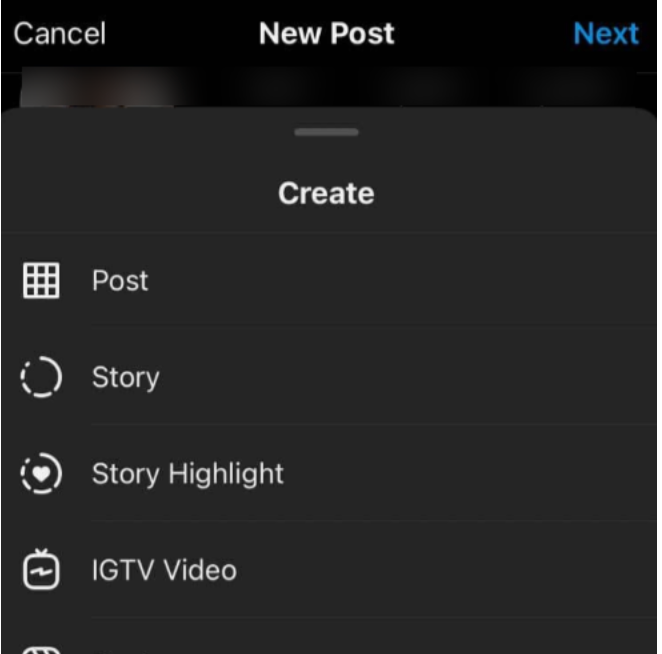
Open your Instagram> tap on the plus sign on your profile > choose the option you’d like to share the video in > add captions, tags, stickers, or links to the post as you like.
How Do Add A Link For Your Youtube Video On Your Instagram?
Adding the link to your Instagram can directly take you to the YouTube video after clicking on the link. Here are some simple steps on how to add a link to your YouTube video on your Instagram:
Step 1: Open your instagram, and tap on the plus sign on your profile
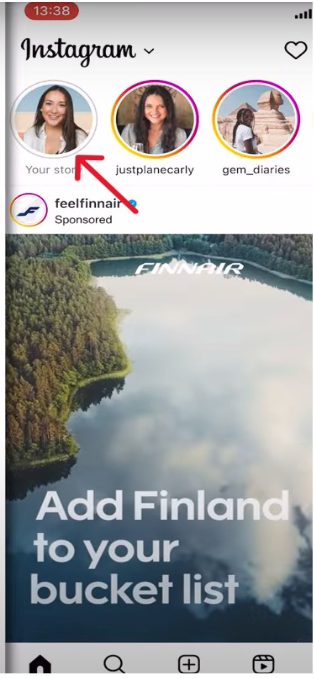
Step 2: Add the selected video to your story.
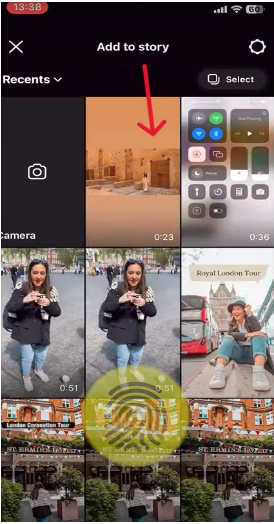
Step 3: Click on the sticker section above and scroll down.
Step 4: Select the link option, and you can now add the link.
Step 5: Once again, go to your YouTube video and copy your video’s link.
Step 6: After copying the link, open your instagram via recent apps and paste the link into your instagram.
Step 7: After pasting the link, click on Done at the right corner.
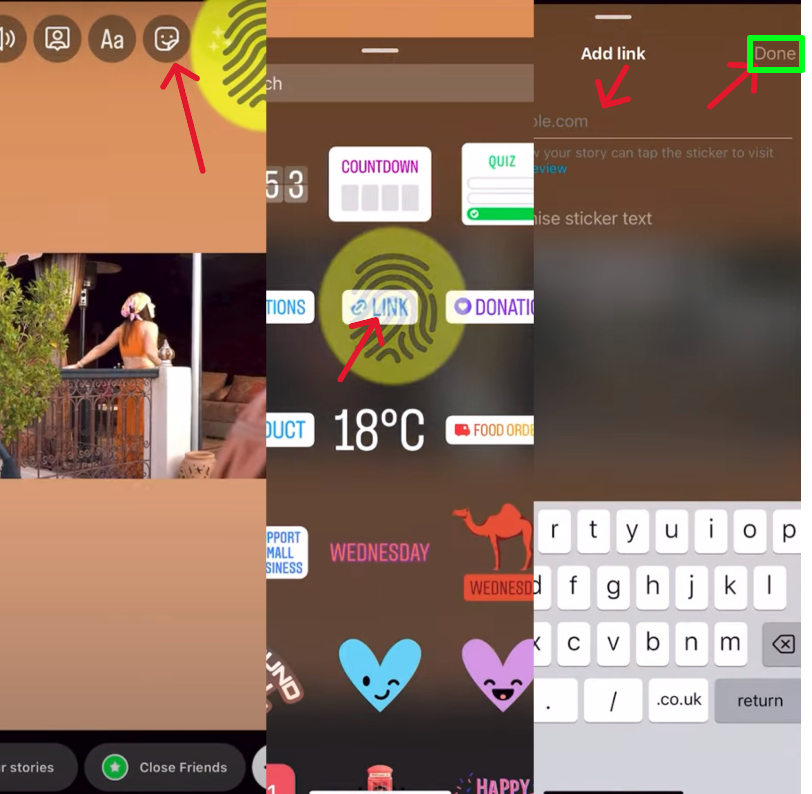
Step 8: You can also put sticker text for the link if you want.
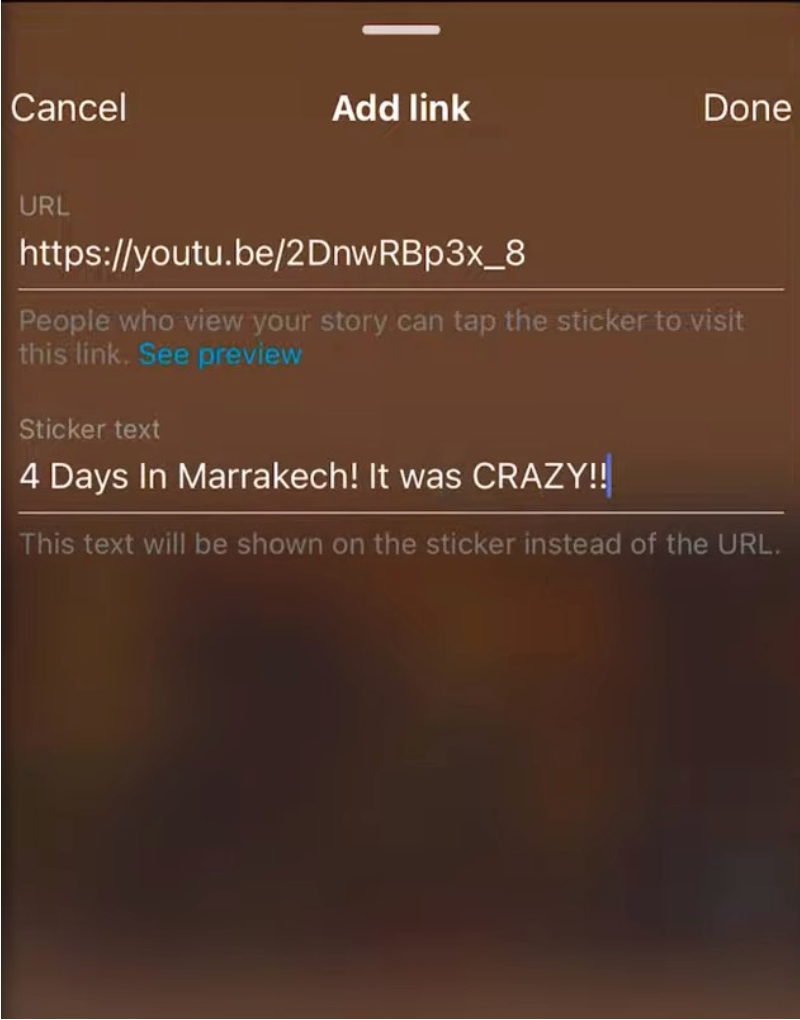
Step 9: Click “Add to your story”.
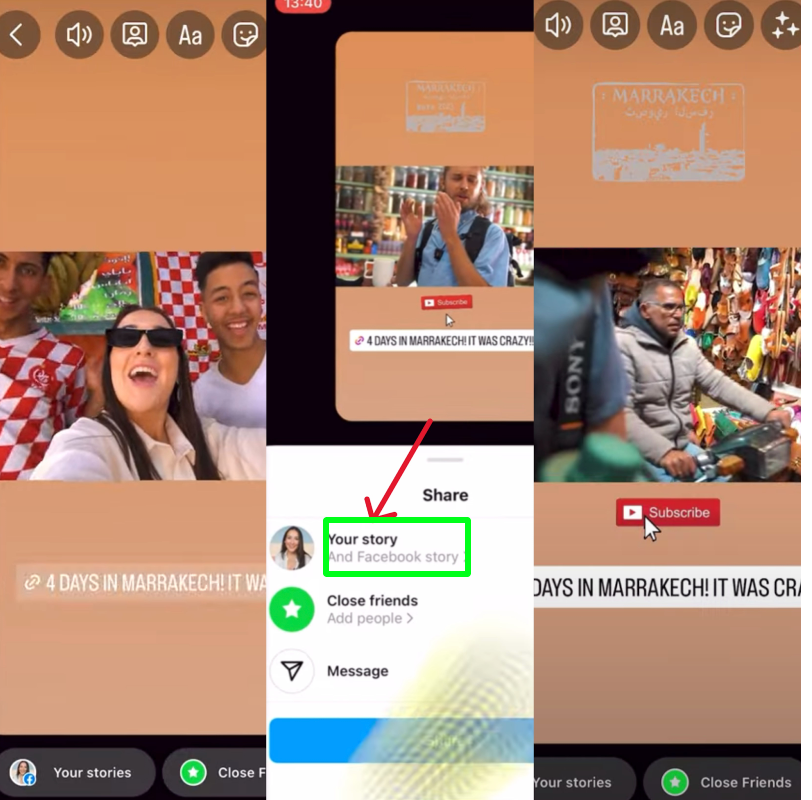
And voila! You have posted the YouTube video on your instagram story.
Alternatives For The YouTube Video Downloader:
Alternatives For Video Editor Applications:
Related Read:
- How To Get Unshadowbanned On Instagram?
- How Much Does Instagram Pay For 1000 Views?
- How To Unmute Notes On Instagram?
The Final Verdict: How To Share A YouTube Video On Instagram In 2024
Sharing YouTube videos on Instagram is a must, as the users on both platforms are interlinked. And therefore I’ve covered the easiest way to share a YouTube video on Instagram.
The steps on how to share YouTube videos on Instagram in a short and simple manner:
Open YouTube Video downloader > download video > video editing application > edit the downloaded video > Instagram > post the edited video.
Remember that while posting the edited video, you need to consider the Instagram aspect ratios – (for example, igtv, reel, story, posts). So that was my article on “How to share a YouTube video on Instagram.” I collected the information by using platforms like YouTube and Instagram.
At the same time, I have tried the editing tools myself. So, rest assured the provided tools and steps are easy to use.

As a Social Media Specialist, Paulward brings a wealth of knowledge and experience to our team. They have a passion for Social Media Specialist and are dedicated to helping our clients succeed.
Leave a Reply