As a YouTuber, your curiosity to know how to see who liked your YouTube video is valid. Plus, there are a few options that help you know your audience better, allowing you to upgrade your YouTube strategy.
Therefore, in this article, I have shared a thorough guide on how to see who liked your YouTube video, along with some extra game-changing information.
So, whether as a video content creator, YouTube Analyst, or viewer, you’ll be able to get all insights about YouTube Analytics.
Let’s get started, then.
Can You See Who Liked Your YouTube Video?
All you can see is how many people like and dislike your videos. The identity of any user who enjoyed your video will be hidden.
This is due to YouTube’s desire to safeguard each user’s privacy who has an account there. Plus, although your audience might value that, content producers could find it bothersome.
After all, you can make better material if you know who liked or disliked your YouTube video.
Even if you are unable to identify each individual user who enjoyed your movie, you can still learn a great deal about them.
How To See Who Liked Your YouTube Video?
You can still discover additional information according to your audience statistics, even though it is not feasible to see the specific names of viewers who loved your videos. Here’s how to use YouTube Analytics to study the data related to your channel.
YouTube Analytics to see who liked your YouTube video!
You can identify which users enjoy the content you produce by using analytics. Via the menu options on your creator studio, you can go to them.
Simply follow these steps:
Step #1: Sign into your YouTube account.
Log in to your YouTube account by opening the platform. After that, select your account symbol in the upper-right area of the display.
Now, Go to the channel’s page using the drop-down option.
Step #2: Head to the YouTube Studio.
To customize your channel, click the button. Your YouTube Studio will be unlocked for you. F.
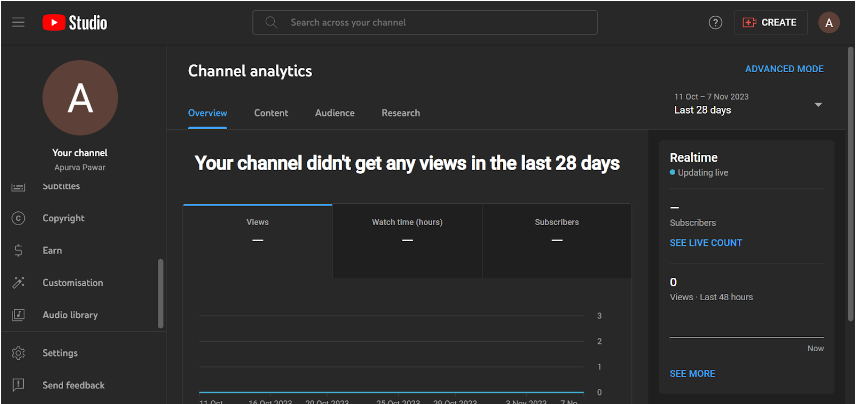
You may view all of the video interactions that your YouTube channel has made right here.
This includes the number of people who view your videos, the comments you make, who loved them, and what each person dislikes.
Moreover, The YouTube Studio app can be downloaded by smartphone or tablet users to access the same content.
Step #3: Check the YouTube Analytics
You’ll notice a menu on the left. Search and select the Analytics option from that menu on the left.
Further, a page containing all of your channel’s information will be displayed to you.
You may view your audience’s metrics from this page. Next, after choosing Views by Video, select Interaction. Click “Like” here.
You can discover details about your YouTube video’s fans on the audience tab, even though you can’t see who specifically enjoyed it.
What Additional Information Can You See?
The YouTube studio has an option called ‘Audience’ to see in the YouTube Analytics section. This option helps you check all kinds of interactions that any of your YouTube videos have made.
Nonetheless, for a precise understanding, here are a few key features you can use to check details about your YouTube Audience.
Features Of YouTube Analytics To See Who Liked Your YouTube Video!
Here is a list of features in the YouTube analytics section that allows you to check everything about your audience base and interactions on YouTube.
1. Audience growth for a certain video:
You can check if the audience base has grown in the last 90 days for all of your videos individually. This analysis will help you understand which of your content is perceived by the audience the most.
2. The time when viewers are on YouTube:
This analytic report lets you see the viewer’s online status on YouTube in the last 28 days. This report helps creators to schedule their content timings for better reach.
3. The Content your viewers watch over a certain period:
This report shows you the list of content your viewers watch other than the videos on your YouTube channel. This report includes YouTube videos, shorts, and live streams that your viewers have watched in the entire past week.
4. The YouTube Channels your viewers watch:
This analytic report contains the YouTube channel names that your viewers have watched over the past 28 days, excluding your channel. You can use this information to your advantage to collaborate with the YouTubers your viewers watch frequently besides your content.
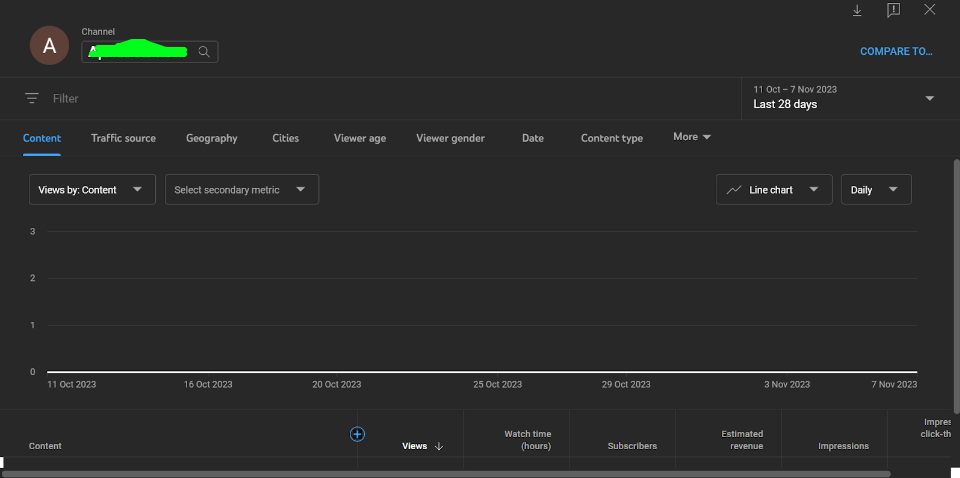
5. Geography:
This report lets you see where most of your regular audience with the most watch time is located in a mass number.
6. Age Range:
This analysis reports the age range of your regular viewers who watch and spend time on your content the most.
7. Gender Distribution:
This report shows the distribution of your audience into genders. This helps you understand which gender watches any of your particular videos the most.
8. Top Subtitles:
This report shows you the language statistics of your viewer’s language preferences to watch your YouTube videos.
How To See Who Disliked Your Video?
YouTube prefers to keep the dislikes hidden from viewers and creators. However, there are ways that allow you to see dislikes on YouTube as a viewer and creator, as there are a few perks of being able to see dislikes, too.
If you need concrete proof of it, you can head over to the article I have covered on Dislikes on YouTube, which will give you a clearer idea.
How To See Who Subscribed To Your YouTube Channel?
Here are quick steps to help you check who subscribed to your YouTube channel.
Step #1: Sign in to YouTube Studio.
Step #2: find the ‘Recent subscribers’ option on the Dashboard.
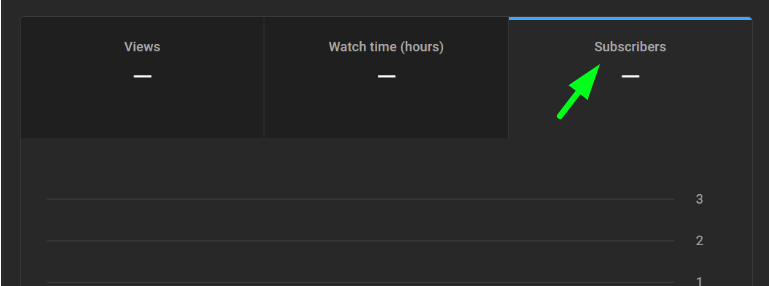
Step #3: Click on the ‘See All’ option to expand the card.
This is the simple procedure to see who subscribed to your YouTube channel. However, you can only see the subscribers in the timeframe you’ve chosen. The timeframe-changing feature is given at the top.
Related Read:
- How Much Does YouTube Pay
- Most Subscribers On Youtube
- Most Views In 24 Hours YouTube
- Most Liked Comment On YouTube
Conclusion: How To See Who Liked Your YouTube Video?
Now that you know how to see who likes your YouTube video, you can simply up your YouTube game. That being said, it is significantly helpful to YouTube content creators and analysts to know the audience base.
Additionally, with YouTube Analytics, creators can track their audience’s interactions about the watching habits of their own and other’s content, which they can use to their advantage.

As a Social Media Specialist, Paulward brings a wealth of knowledge and experience to our team. They have a passion for Social Media Specialist and are dedicated to helping our clients succeed.
Leave a Reply