Shortcuts on Snapchat can be created and deleted, but the issue is how. How to delete shortcuts on Snapchat?
The process is quite straightforward and is similar to editing your Snapchat shortcuts. In this article, I will share a detailed step-by-step guide that you can use to delete shortcuts on Snapchat for both –iPhone and Android.
Therefore, let’s dive into the details without beating around the bush.
What Are Shortcuts On Snapchat?
Snapchat shortcuts allow you to create groups and clubs with pals. With shortcuts, you may send a single tap of your snaps to all of your friends and groups.
Emojis can be used as shortcuts on Snapchat, allowing you to customize the feature.
With just one press, you can share your snaps with all of your pals and create distinct shortcuts for each friend group. In this manner, you can avoid picking each Snapchat user one at a time.
Shortcuts on Snapchat vary greatly from group to group. To send them pictures, you can club all of your friends and groups.
With this tool, you can email pictures to all of your pals at once, saving you time. Shortcuts don’t allow you to communicate with other group members on Snapchat, but Groups do.
How To Delete Shortcuts On Snapchat On iPhone?
The process to delete shortcuts is no rocket science and gets the job done with only 5 steps mentioned below.
Therefore, follow the steps given below to delete shortcuts on Snapchat on iPhone:
- Step #1: Open Snapchat first.
- Step #2: Click the ‘Sent To’ button after snapping a picture.

- Step #3: Next, choose a shortcut by long-pressing the Shortcut emoji near the + icon or with the Shortcut Title.
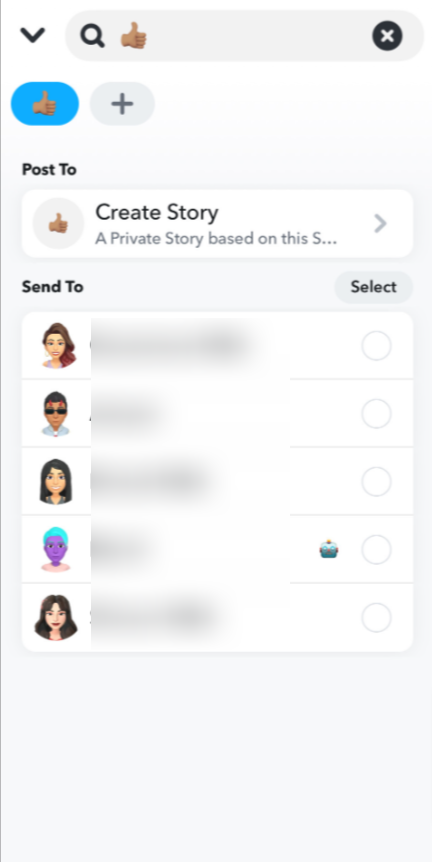
- Step #4: Select the shortcut you want to delete.
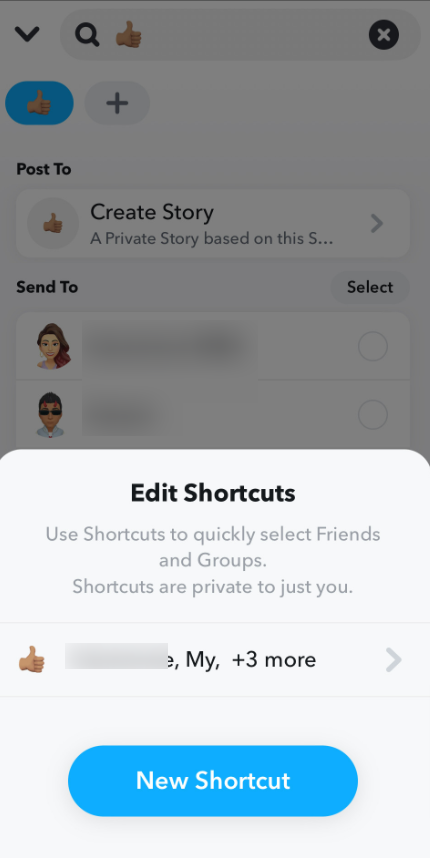
- Step #4: Next, select Delete by clicking the Trash icon.
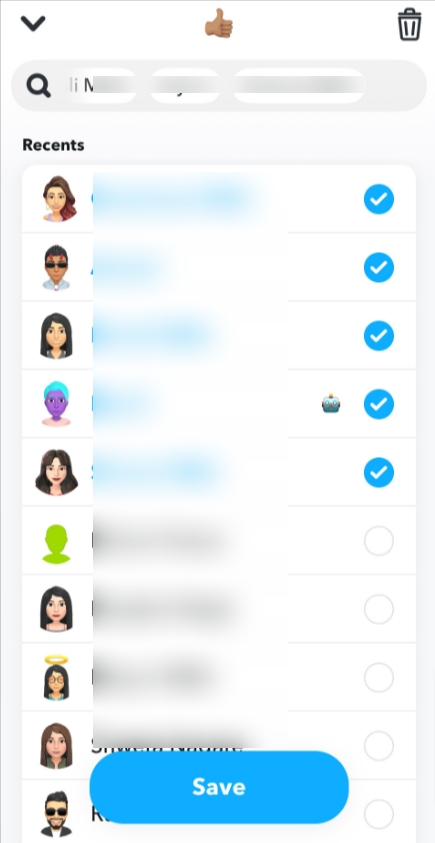
- Step #5: Lastly, click the Delete option to verify that the shortcut has been deleted.
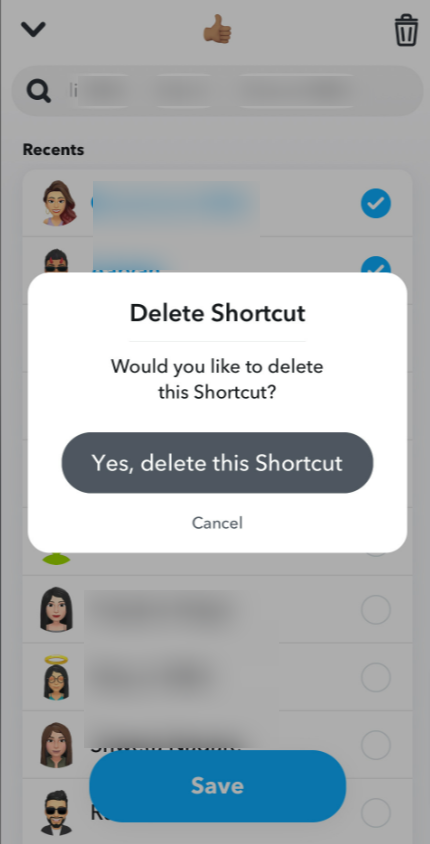
How To Delete Shortcuts On Snapchat On Android?
The process to delete shortcuts on Snapchat is the same as deleting Shortcuts on an iPhone. However, in case you want a recap, here it is:
Follow the steps given below to delete shortcuts on Snapchat on Android:
- Step #1: Open Snapchat first.
- Step #2: Click the Next button after snapping a picture.
- Step #3: Next, choose a shortcut by tapping the Shortcuts button.
- Step #4: Next, select Delete by clicking the three dots.
- Step #5: Lastly, click the Delete option to verify that the shortcut has been deleted.
How Do I Edit My Shortcut List On Snapchat?
The shortcuts you’ve made will only be accessible by taking a random picture. Here’s a quick tutorial on deleting a Snapchat shortcut.
- Step #1: Open Snapchat on your phone, then take a random picture.
- Step #2: Press the Send button.

- Step #3: At this point, the shortcuts you’ve made will be visible. Press the shortcuts icon shown as the + icon.
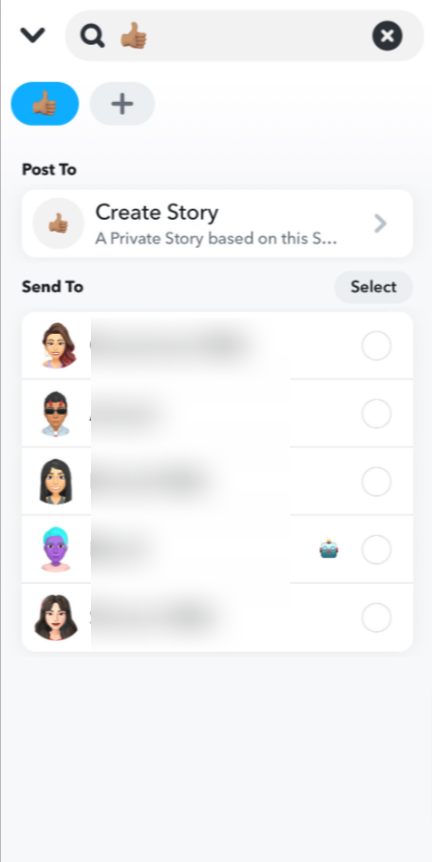
- Step #3: Select the Shortcut you wish to edit.
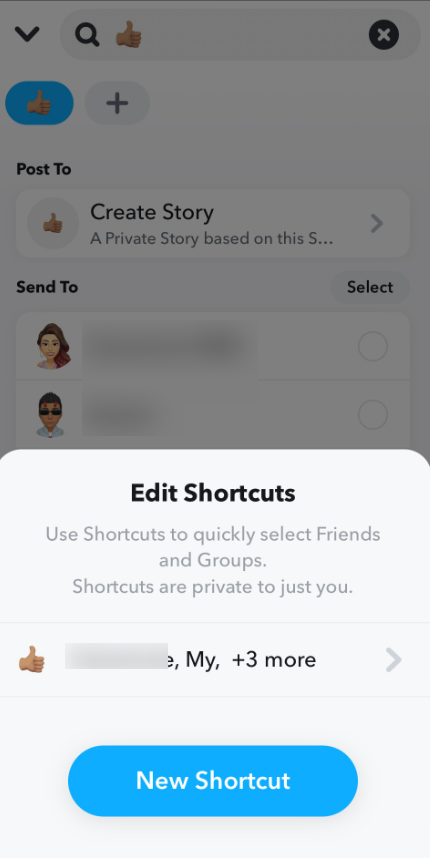
- Step #4: Tap the shortcut you wish to edit.
- Step #5: Now, You can add and remove users from the list with this feature.
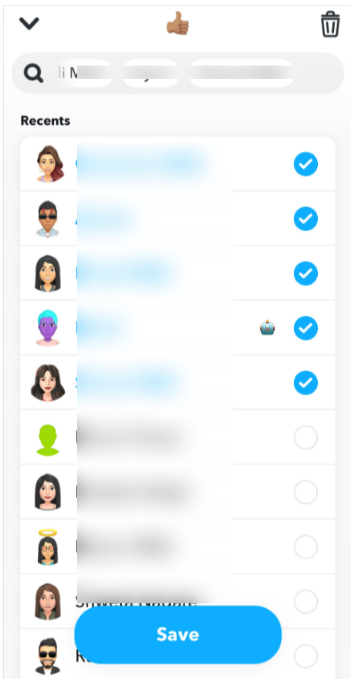
What Is The Alternative To Shortcuts To Send Snaps Simultaneously?
Creating Group Chats is another easy way to distribute Snaps to multiple recipients at once. Sending and receiving Snaps from all of the group members in one location is possible when pals are added to a group chat.
A Group Chat on Snapchat can have up to 100 participants. Users must select the ‘New Chat’ icon from the Chat menu in order to start one.
Next, visitors will notice “New Group Chat” under the search box where they can find friends to add.
Click this, give the group a name, and choose every friend to include in the Snapchat group chat.
Related Read:
- How To Check Birthdays On Snapchat?
- How To Unlock The Butterflies Lens on Snapchat
- How To Get Big Text On Snapchat iOS & Android
- How To Edit Shortcuts On Snapchat
Conclusion: How To Delete Shortcuts On Snapchat?
I hope the comprehensive guide on how to delete shortcuts on Snapchat above has helped you since it helped me.
Moreover, since you can send snaps to all of your friends and groups at once using shortcuts, editing them is also necessary. By using the guide on editing Shortcuts, you can also add or remove any of the users in your list.
Emojis can be used to personalize the shortcut. For further updates, visit the website.

As a Social Media Specialist, Paulward brings a wealth of knowledge and experience to our team. They have a passion for Social Media Specialist and are dedicated to helping our clients succeed.
Leave a Reply