If you are new to TikTok, it is valid to get confused as social media apps can be tricky sometimes. However, this is not the case with TikTok. So, don’t panic thinking about how to change username on TikTok; Getting a new username is just a few steps away!
In this article, I have shared step-by-step guides to help people using TikTok on different devices. In addition, you’ll find a few tips on choosing the best TikTok username to grow faster.
Let’s find out what else is in store for you below!
Key Takeaways:
1. How to change your TikTok username on iPhone?
- Profile page > Edit Profile > Username section > Change username.
2. How to change your TikTok username on Android?
- Profile page > Edit Profile > Username section > Change username.
3. How to change username on TikTok PC?
- Open TikTok in a browser > Profile page > Edit Profile > Username section > Change username.
4. How to change your TikTok display name?
- Profile page > Edit Profile > Name section (Not username section) > Change username.
5. How to change username on TikTok before 30 days?
- Device settings > Date & Time > Turn off automatic Date & Time > Set day 30 days earlier > Check calendar> Change username again.
How to change your TikTok username in 4 easy steps?
Once you start using TikTok, you will be asked to give your profile a username, and the app also allows you to change the name if you don’t like your current name.
Therefore, if you have a new username in mind that you want to replace with your current username, below I have given guides to change the username on TikTok for both iPhone and Android devices.
Note: The steps in both guides are similar due to TikTok’s standard procedure for changing usernames.
Let’s start with changing your TikTok username on your iPhone first:
How to change your TikTok username on iPhone?
- Step #1: Go to your profile page. (by selecting the Profile icon in the right corner).

- Step #2: Tap on the Edit Profile button.
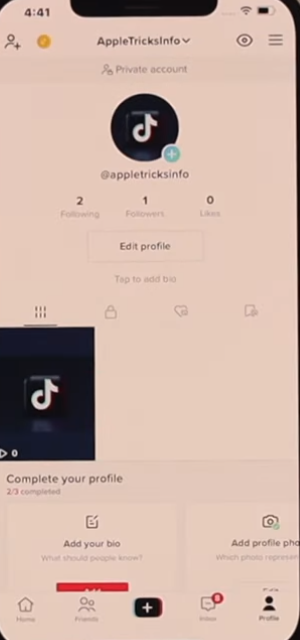
- Step #3: Tap on the username section and tap on your existing username.
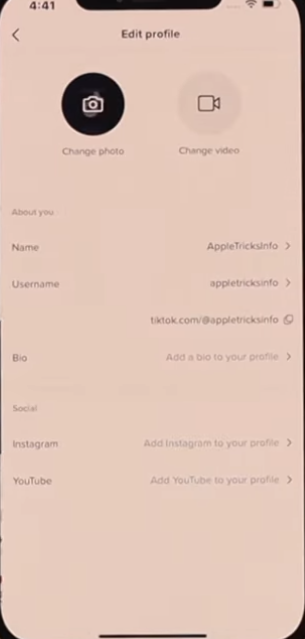
- Step #4: Remove your old username and type in a new one.
How to change your TikTok username on Android?
- Step #1: Go to your profile page (by selecting the Profile icon in the right corner).

- Step #2: Click on the Edit Profile button.
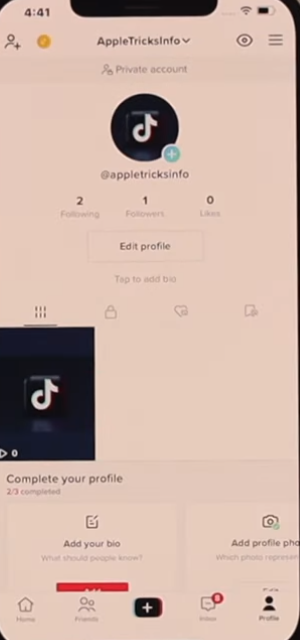
- Step #3: Open the username section and tap on your existing username.
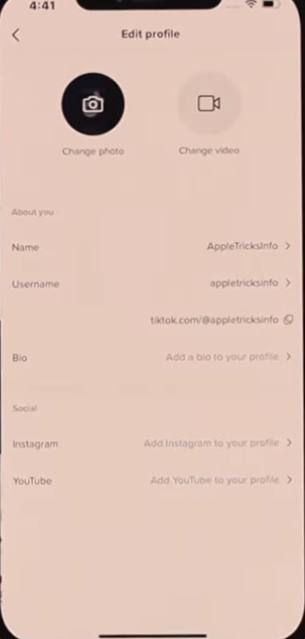
- Step #4: Remove your old username and type in a new one.
change username on TikTok PC
To change rhe TikTok username on your computer, you are compelled to follow the steps given below, which are very similar to the process of changing the TikTok username on your smartphone.
- Step #1: Log-in to your TikTok account from your computer browser.
- Step #2: Next, go to your profile.
- Step #3: Click on the Edit Profile option.
- Step #4: Open the username section and tap your existing username.
- Step #5: Remove your old username and type in a new one.
How to change your TikTok display name?
Changing your display name on TikTok is just as easy as changing the username. Check out the following step-by-step guide if you don’t believe me:
- Step #1: Go to your profile page.
- Step #2: Tap the Profile icon.
- Step #3: Click on the Edit Profile option.
- Step #4: Tap on the Name section instead of the Username section.
- Step #5: Remove your old display name and add a new one.
How to choose the best TikTok username?
Selecting a TikTok username that fits your brand or company is very easy and beneficial. Here are some approaches to follow while choosing a new TikTok username.
1. Try to choose a username related to your niche
Consider selecting a username that is most in line with your area of expertise or niche if you are just getting started on TikTok and don’t yet have a brand in which you have invested a lot of money.
In simple terms, you want your TikTok content to be instantly recognizable by your audience.
2. Make sure that your user name is brief and unique.
should be witty and original. But if something is hard to remember, it won’t grow easily. Plus, the entire point of this was to enable the platform to scale your brand, right?
The majority of well-known TikTok businesses and creators clung strictly to this regulation; in the same way, you should also do it!
3. Keep the username similar to your brand name as much as possible.
In the end, what you want more than anything is for your audience to recognize your profile by your business or brand name. Long-term results will be considerably better in this way.
Ensure that your TikTok username relies on all of the strong brand equity you’ve built up if you’ve already invested big time, resources, and labor in doing so.
4. Try to keep your username simple
Although it might be tempting, avoid using @username11, @your.user.name, or any other variation that would send your company’s name into the keyword search void if @username isn’t an acceptable username option.
Making your username too complicated will make it more difficult for the audience you target to find you. Your platform visibility might be improved with a simple TikTok username.
5. Maintain the same username across all social handles
Your most popular social media account username, or a similar alternative to it, should be your TikTok username.
By doing this, spreading across all of these media will be simpler for you in the long term as your followers and business grow.
6. Pick a username that will always sound fresh.
Lastly, you need to choose a username that will sound good even if you hear it 5 years later from today. Therefore, try to choose a name that stays in people’s mind for a longer time.
How to change username on TikTok before 30 days?
As you may already know, TikTok doesn’t allow you to change your username for another 30 days after changing it once. For example, if you change your username today, you won’t be able to change your username on TikTok for the next 30 days.
However, you don’t have to worry about it, as we have a trick through which you can change your username within 30 days. Here’s what to do:
- Step #1: Open the Settings on your smartphone.
- Step #2: Go to Date & Time settings.
- Step #3: Turn off Set Automatic in the Date & Time settings.
- Step #4: Set a date 30 days earlier than the current day.
- Step #5: Check if the calendar shows today as the past date you chose.
- Step #6: Go to your TikTok App now and edit the TikTok username with the help of the guides given above.
Related Reads
- How to un repost on TikTok
- Top-earning TikTok creators
- Click here to download TikTok videos without posting
Wrapping Up!
With this guide on how to change username on TikTok, I hope that you have a clear idea of how to proceed with changing your username.
Additionally, ensure to follow simple things like keeping the name simple, related to your niche, similar to your brand name (if it’s a brand account), and simple to remember without any notations and unnecessary characters.
This way, there are more chances for your account to grow faster on TikTok.
Lastly, remember that your verification can be canceled if you are verified, and you change your username on TikTok.

As a Social Media Specialist, Paulward brings a wealth of knowledge and experience to our team. They have a passion for Social Media Specialist and are dedicated to helping our clients succeed.
Leave a Reply